# How to assign languages, interpreters and transcribers
🔹 Click Edit:
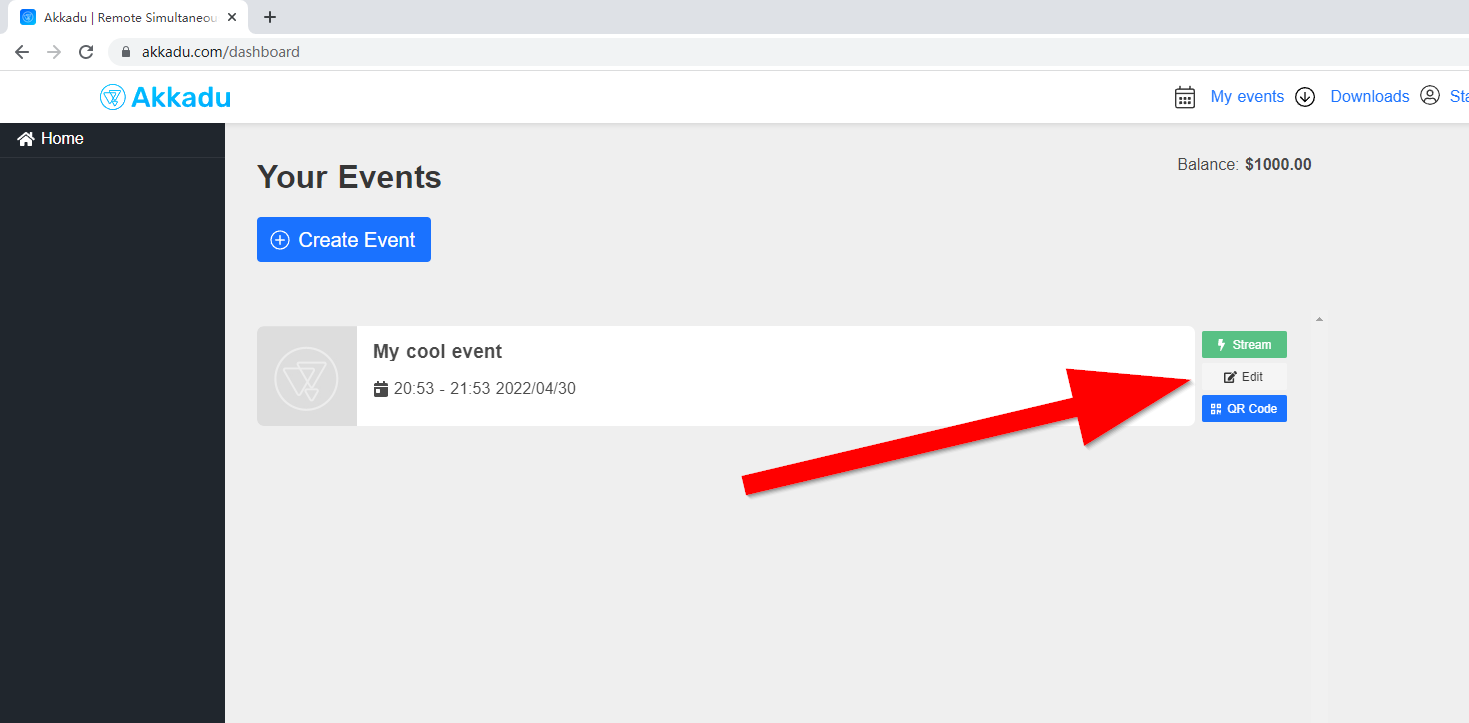
🔹 Select any of the below four features you want to use in your event:
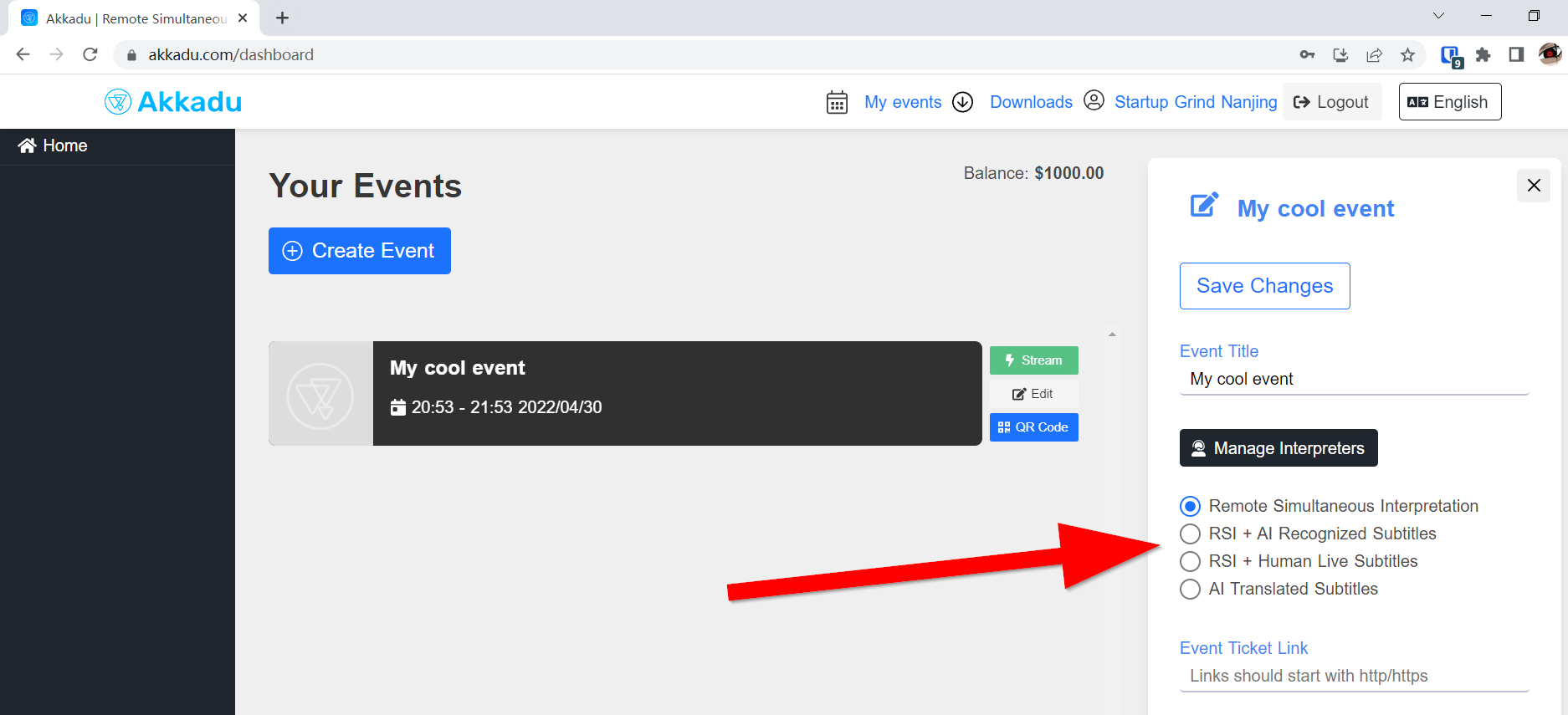
Remote Simultaneous Interpretation:- This feature allows you to provide remote interpretation to your event.
- Click
Interpretersto:- Match interpreters
- Add language pairs
- Activate the Relay Lanugae (for events with multiple language pairs)
RSI + AI Recognized Subtitles:- This feature allows you to provide remote interpretation and AI recognized subtitles to your event.
- Click
Interpretersto:- Match interpreters
- Add language pairs
- Activate the Relay Lanugae (for events with multiple language pairs)
- The AI Recognized Subtitles will automatically show in the audience page
RSI + Human Live Subtitles:- This feature allows you to provide remote interpretation and human live subtitles to your event.
- Click
Interpretersto:- Match interpreters
- Add language pairs
- Activate the Relay Lanugae (for events with multiple language pairs)
- Click
Transcribersto:- Match transcribers
- Download the transcript
AI Translated Subtitles:- This feature allows you to provide AI Translated subtitles to your event.
- Click
Interpretersto:- Add language pairs
- No need to match interpreters. Please leave it empty.
# Interpreters
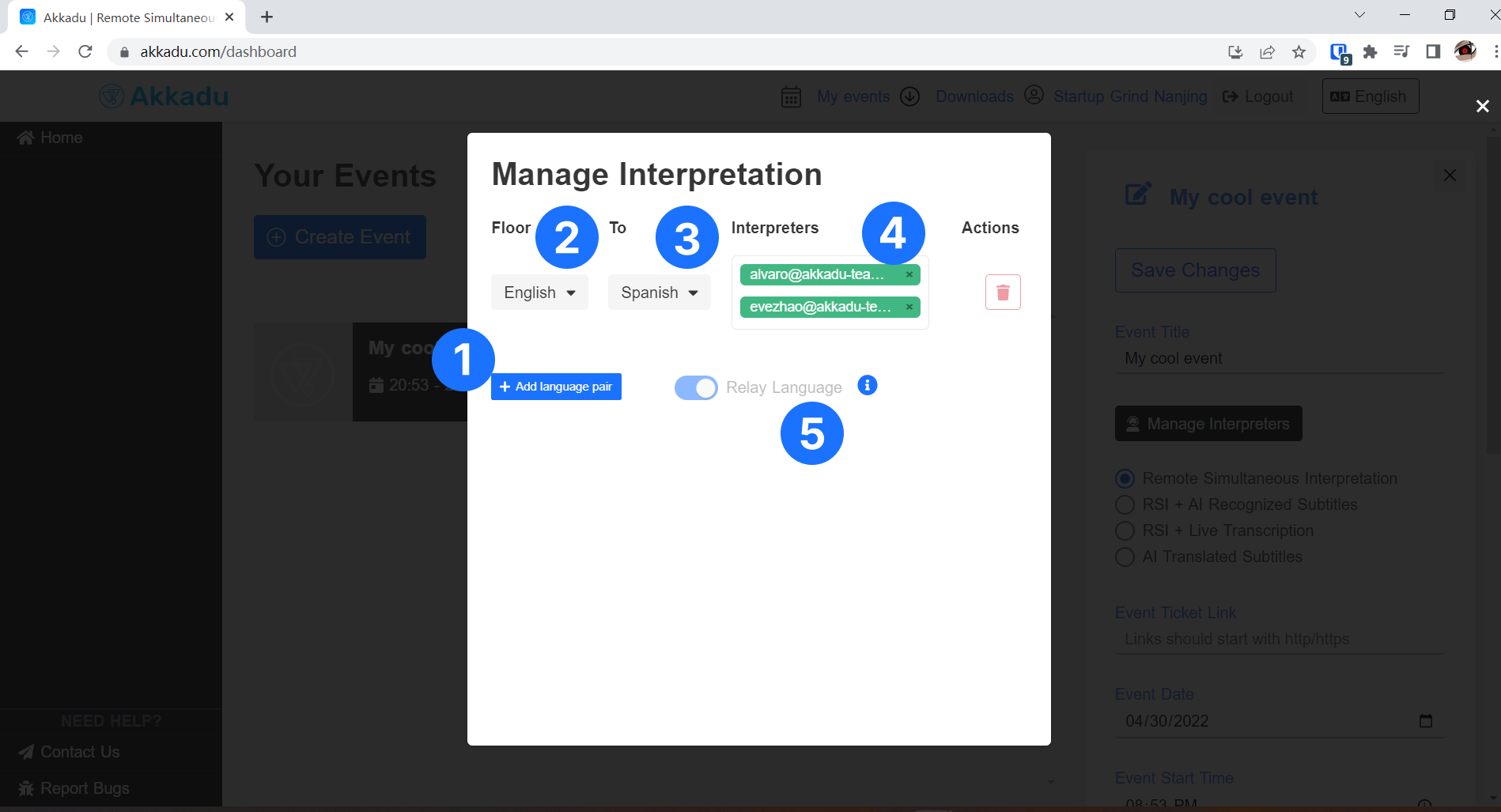
Add language pair
- Click
Add language pairto add more language combinations - There is no limit on the number of language combinations you can use
- We don't charge more if you use more language combinations
- Click
Floor
Flooris the main language of your event- For events with multiple language pairs
Flooris the relay language - AI subtitles will use this language to recognized the subtitles
- AI Translated Subtitles will use this language to translate the subtitles
To
- Select the language you want interpreters to interpret from/to
- AI Recognized Subtitles will use this language to recognized the subtitles
- AI Translated Subtitles will use this language to translate the subtitles
Interpreters
- Type the email of the interpreters you want to match to your event
- ⚠️ The interpreter must have an account in www.akkadu.com
- For AI Translated Subtitles can leave this column empty
Relay Language
- For events with one language pair this option is disabled
- For events with multiple language pairs, we recommend:
- Enable it if floor will change the language
- Disabled it if floor will always be in the same language
- By disabling it the interpreter console will be simplified
# Transcribers
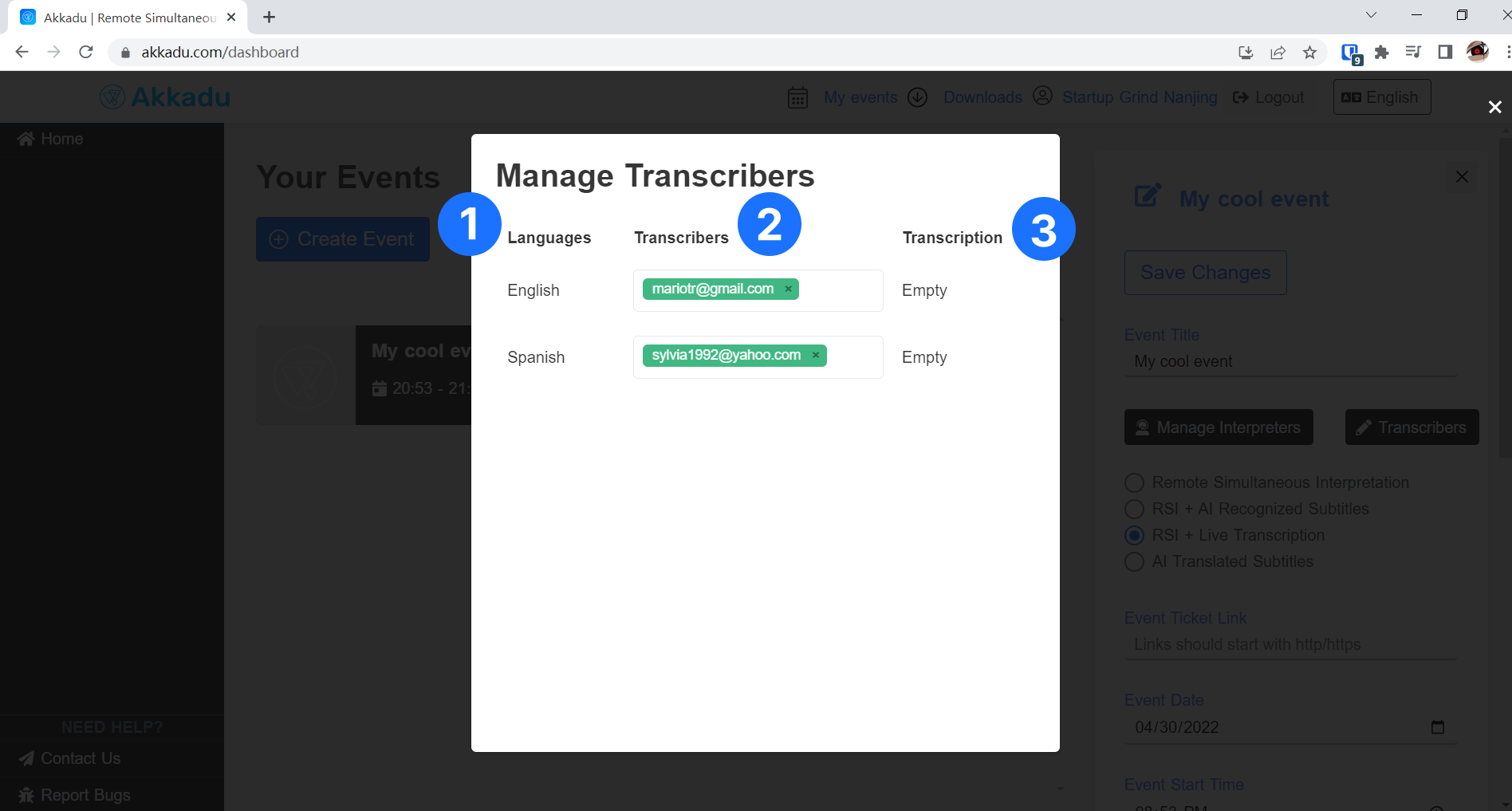
Languages
- These are all the
languagesthat you will be using in your event. They were selected in theInterpreterssection. You cannot edit or remove them from here.
- These are all the
Transcribers
- Type the email of the transcribers you want to match to your event
- ⚠️ The transcriber must have an account in www.akkadu.com
Transcription
- For each language you can download the transcription of the event
- The transcription is updated live, meaning you can download while the event is on going
Previous: How to create an event ->
